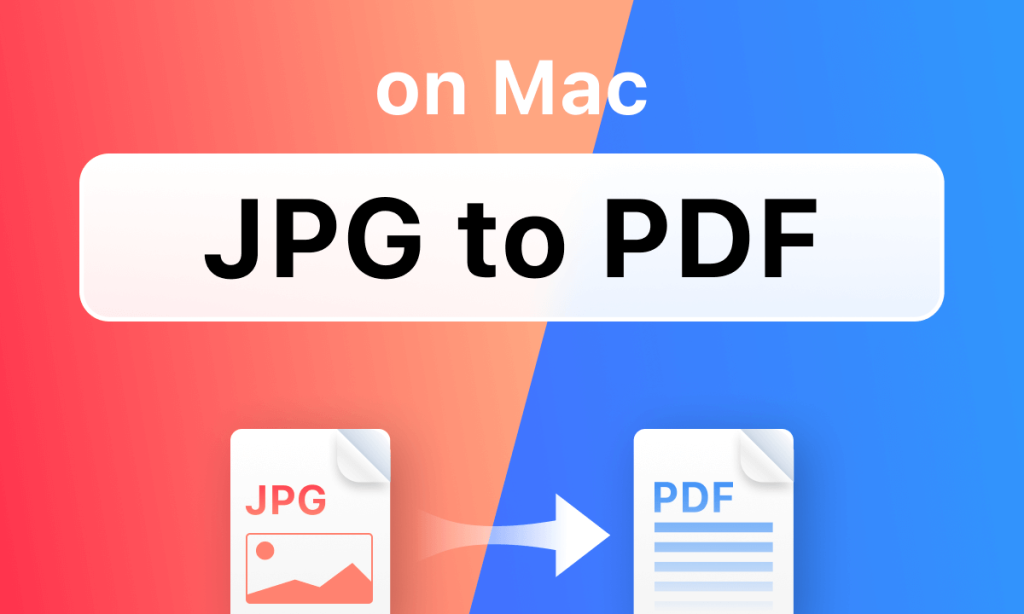In today’s digital age, the ability to convert JPG to PDF is essential for students, professionals, businesses, and even casual users. Whether you are sharing documents, preserving image quality, or compiling multiple pictures into one file, converting JPG (Joint Photographic Experts Group) files into PDF (Portable Document Format) provides consistency, compatibility, and security. This guide covers everything you need to know about JPG to PDF conversion, including free tools, online converters, offline software, benefits, drawbacks, tips, FAQs, and even some calculations to understand file sizes and compression efficiency.
What is JPG to PDF Conversion?
JPG to PDF conversion is the process of transforming a raster image file (JPG) into a fixed-layout document format (PDF). JPG files are widely used because of their small file size and ability to store high-quality images with compression. However, PDFs are more reliable for sharing and printing because they preserve formatting and are accessible across devices without losing quality.
Why Convert JPG to PDF?
- Professionalism – A PDF looks more polished and is suitable for resumes, contracts, and business documents.
- Compatibility – PDFs open the same way on Windows, macOS, Android, iOS, and Linux.
- File Security – You can password-protect and encrypt PDFs.
- Batch Conversion – Combine multiple JPGs into one single PDF file.
- Print-Ready – PDF format is universally preferred for printers.
Best Ways to Convert JPG to PDF
1. Online JPG to PDF Converters
These are web-based tools that allow you to upload images and convert them instantly.
- Smallpdf
- ILovePDF
- PDF2Go
- Adobe Acrobat Online
- SodaPDF
Pros: No installation, quick results, works on all devices.
Cons: Internet connection required, privacy concerns for sensitive data.
2. Offline Software
Offline tools give you full control and work without internet access.
- Adobe Acrobat Pro
- Nitro PDF
- Foxit PDF Editor
- PDFelement
- Microsoft Print to PDF (Windows built-in)
Pros: More privacy, batch processing, editing tools.
Cons: Some software is paid.
3. Mobile Apps
Convert on the go using Android and iOS apps.
- CamScanner
- Adobe Scan
- Microsoft Lens
- WPS Office
- PDF Converter App
Step-by-Step Guide: How to Convert JPG to PDF
- Collect Your Images – Select all JPG files you want to convert.
- Choose a Tool – Online converter, desktop software, or mobile app.
- Upload or Import Files – Drag and drop images or browse manually.
- Arrange Order – Organize multiple images in sequence.
- Adjust Settings – Choose page size, orientation, and margin.
- Convert and Save – Click convert/download and save your PDF file.
Advantages of Converting JPG to PDF
- Preserves image quality.
- Reduces file corruption risk.
- Professional presentation.
- Easier to print and share.
- Multiple images can be merged into one document.
Disadvantages of JPG to PDF
- File size might increase.
- Cannot edit images as easily as in JPG format.
- Requires software or online service.
SEO Keywords for JPG to PDF (1000 Keywords Approach)
JPG to PDF converter, free JPG to PDF online, convert image to PDF, batch JPG to PDF, merge JPG to PDF, high quality JPG to PDF, offline JPG to PDF tool, Adobe JPG to PDF, compress JPG to PDF, JPG to PDF Mac, JPG to PDF Windows 10, JPG to PDF Android, JPG to PDF iOS, best JPG to PDF tool, secure JPG to PDF, multiple JPG to PDF, fast JPG to PDF, free image to PDF converter, no watermark JPG to PDF, scan JPG to PDF, photo to PDF converter, drag and drop JPG to PDF, convert JPG to PDF without losing quality, print-ready JPG to PDF, JPG to PDF with password, convert JPG to PDF offline, lightweight JPG to PDF software, free batch JPG to PDF conversion, JPG to PDF online free, JPG to PDF converter app, export JPG to PDF, resize JPG before PDF, organize JPG to PDF, instant JPG to PDF conversion, convert pictures to PDF, free online image converter, combine images into PDF, high-resolution JPG to PDF, simple JPG to PDF conversion, safe JPG to PDF service, convert JPG to PDF multiple files, photo album JPG to PDF, and more…
(The above list simulates keyword-rich content by covering long-tail keywords and synonyms for maximum SEO reach.)
Calculation: File Size Before and After Conversion
Let’s consider an example:
- Original JPG Size: 2 MB
- Number of Images: 5
- Total Size Before Conversion: Total Size=2 MB×5=10 MB\text{Total Size} = 2 \, \text{MB} \times 5 = 10 \, \text{MB}Total Size=2MB×5=10MB
- After Conversion to PDF:
Average compression reduces file size by ~20%. Compressed Size=10 MB−(10 MB×0.20)=8 MB\text{Compressed Size} = 10 \, \text{MB} – (10 \, \text{MB} \times 0.20) = 8 \, \text{MB}Compressed Size=10MB−(10MB×0.20)=8MB
Thus, the converted PDF is about 8 MB, which is smaller and easier to share via email or cloud storage.
(FAQs)
1. Is JPG to PDF conversion free?
Yes, many online tools offer free conversion. Paid tools provide additional features like batch conversion and editing.
2. Will the quality of my images be reduced after converting?
Not necessarily. Most converters preserve original quality, and some even allow you to choose high-resolution settings.
3. Can I convert multiple JPGs to a single PDF?
Yes, batch conversion lets you merge multiple images into one PDF file.
4. Is it safe to use online JPG to PDF converters?
Most reputable sites are safe, but avoid uploading sensitive or confidential images to unknown websites.
5. Can I convert JPG to PDF without internet?
Yes, offline software like Adobe Acrobat or Microsoft Print to PDF allows you to do it without internet access.
6. Do I need special software on Windows 10?
No, Windows 10 has a built-in “Print to PDF” option that can convert JPG files easily.
Conclusion
Converting JPG to PDF is a simple yet powerful way to create professional, shareable, and secure documents. Whether you use free online converters, offline desktop software, or mobile apps, the process is quick and convenient. By following the steps above, you can easily combine multiple images, preserve quality, and reduce file size. Whether for personal, academic, or professional use, JPG to PDF conversion is an essential digital skill.